.png?width=3000&name=Semble%20Orange%20Tint%20%201%20Hero%20(1).png)
Data migration
you can trust
When changing practice management software there can be a lot to think about, and the migration of practice data is often a step that causes concern. ‘Data migration’ refers to the process of transferring all the medical data on your current practice management software to your new system.
The 5 steps of data migration
At Semble, we know how important your data is and understand the fear that the idea of lost data can cause. We strive to provide a secure and efficient migration process for practices to help them transition smoothly to their new software. Semble carefully checks all data following the migration and works closely with clients to ensure that they are happy and have everything they need.
To help you understand exactly what data migration is and how it is done, we’ve simplified the process into five steps. Data migration is the most serious step in changing software, but at Semble we are experts in the process and we are here to support you at every step.
1. Gather your data
In order to transfer your data from your old software to Semble, we need to have access to it. You will need to request your data from the current provider, which can be done with a simple phone call. Be aware that some providers may charge for this service or implement a notice period.
For the easiest transition, please request the data in .CSV format, as this is the file format we use at Semble. Once received, you simply send it to us via our secure SFTP server, all details of which will be provided by the Semble migrator specialist in charge of your onboarding.
Find a more detailed overview of uploading data to the SFTP server in the Semble Help Centre.
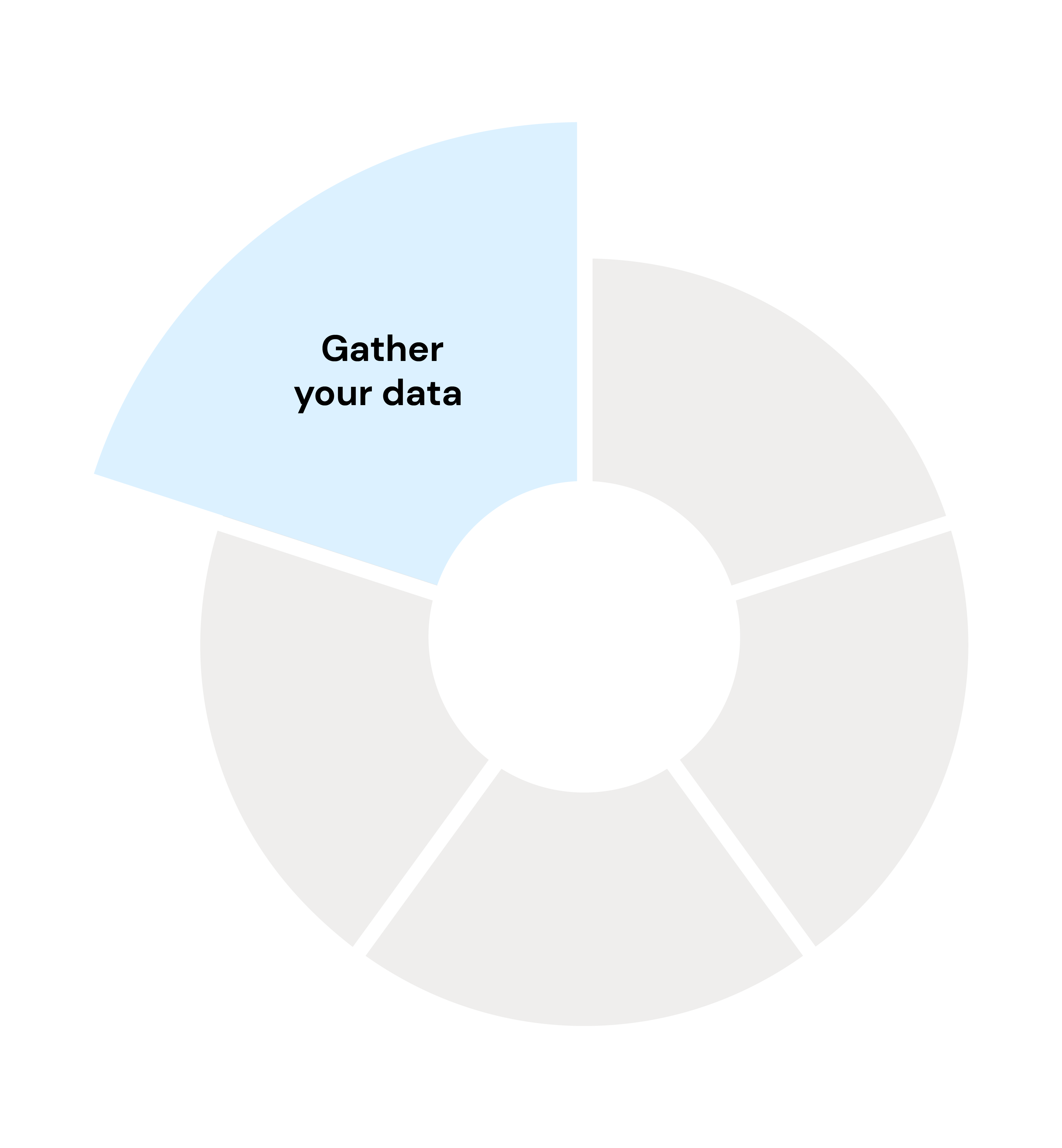
2. Arrange for your migration
We often receive questions about how long the migration will take. The exact length of time of the migration depends on the volume of data, the complexity, and the software from which it is migrated.
The date of your migration will be decided with the Semble team member in charge of your migration once you let us know when you will be able to upload the data to our secure SFTP server. Semble is experienced in migrating practice and patient data from many of the common practice management softwares and we will advise you ahead of the migration of the expected time it will take.
.png?width=3247&height=3511&name=Migration@4x%20(1).png)
3. Migrate
On the agreed date, the migration will begin. The migration team will transfer all your practice data across to Semble.
The data is taken from your current software and lined up against the corresponding format in Semble. It is then manually copied over into our secure cloud-based software.
Once the migration has begun, there will be a period of time where you will need to operate on your new software before all data is uploaded. We recommend you start using Semble and manually upload data as you need it. Manually uploaded data can then easily be merged after full migration is complete. Doing this helps prevent any further delays following the onboarding process and ensures that you can hit the ground running from the start.
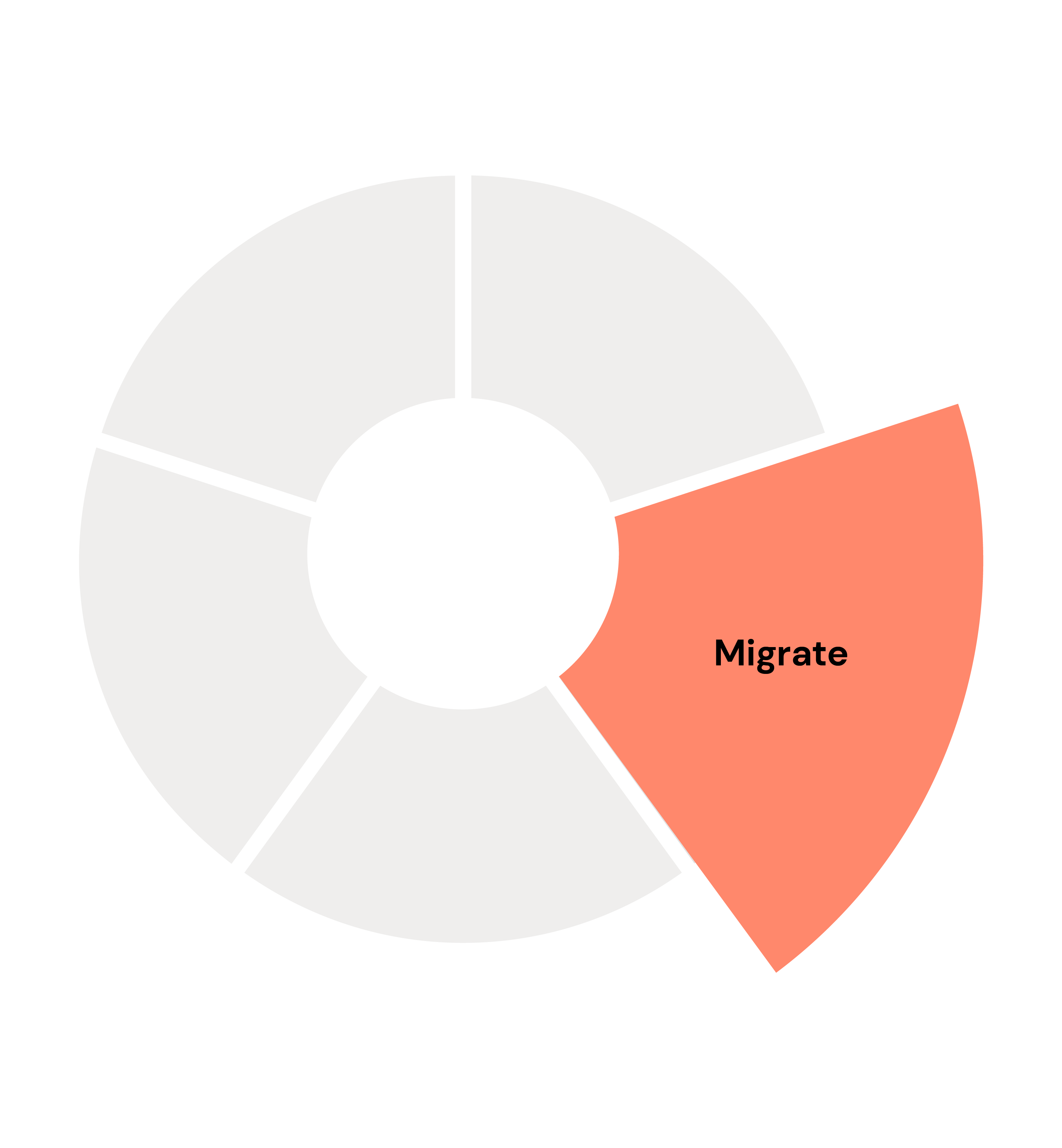
4. Get to grips with your new software
As with any change, it may take some time to adjust to your new software. To help you navigate Semble, we have built an extensive Help Centre designed to be your personal guide. From general setup to patient records, you can find an easy step-by-step guide for every aspect of Semble’s software.
If you are struggling to navigate any aspect of the software, you can also contact our Customer Success team who will assist you with any queries or difficulties you have.
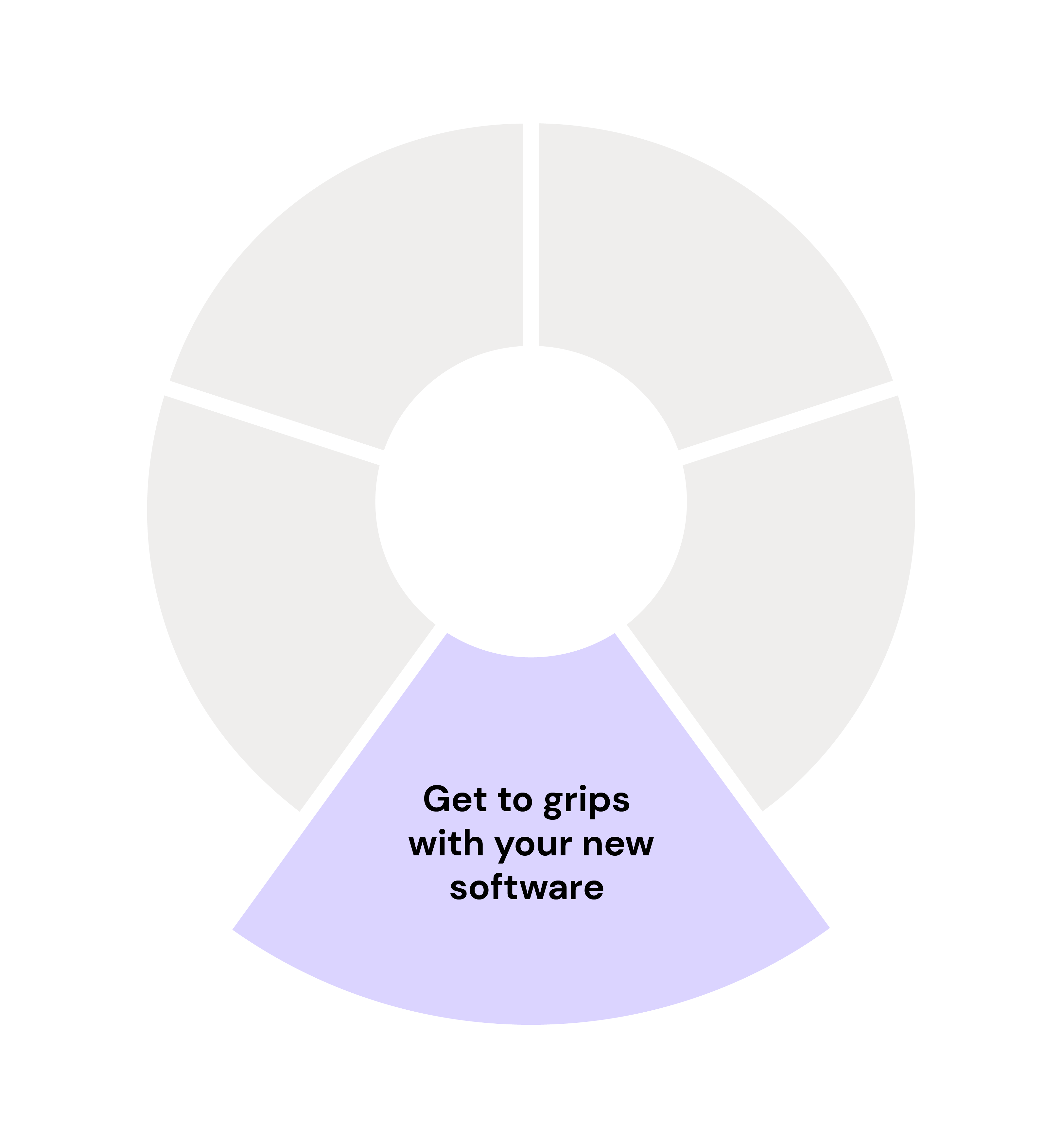
5. Back to Business
With the full data migration complete, you’re ready to go. At Semble we provide a two-week time frame in which you can check through your data and explore the software. The Semble Customer Success team is always ready to assist you with any queries or problems you encounter during this transition period - no question is too small!
So there you have it, data migration in five easy steps! If you still have any questions, explore the Semble Help Centre or feel free to reach out to our team, who are more than happy to help.
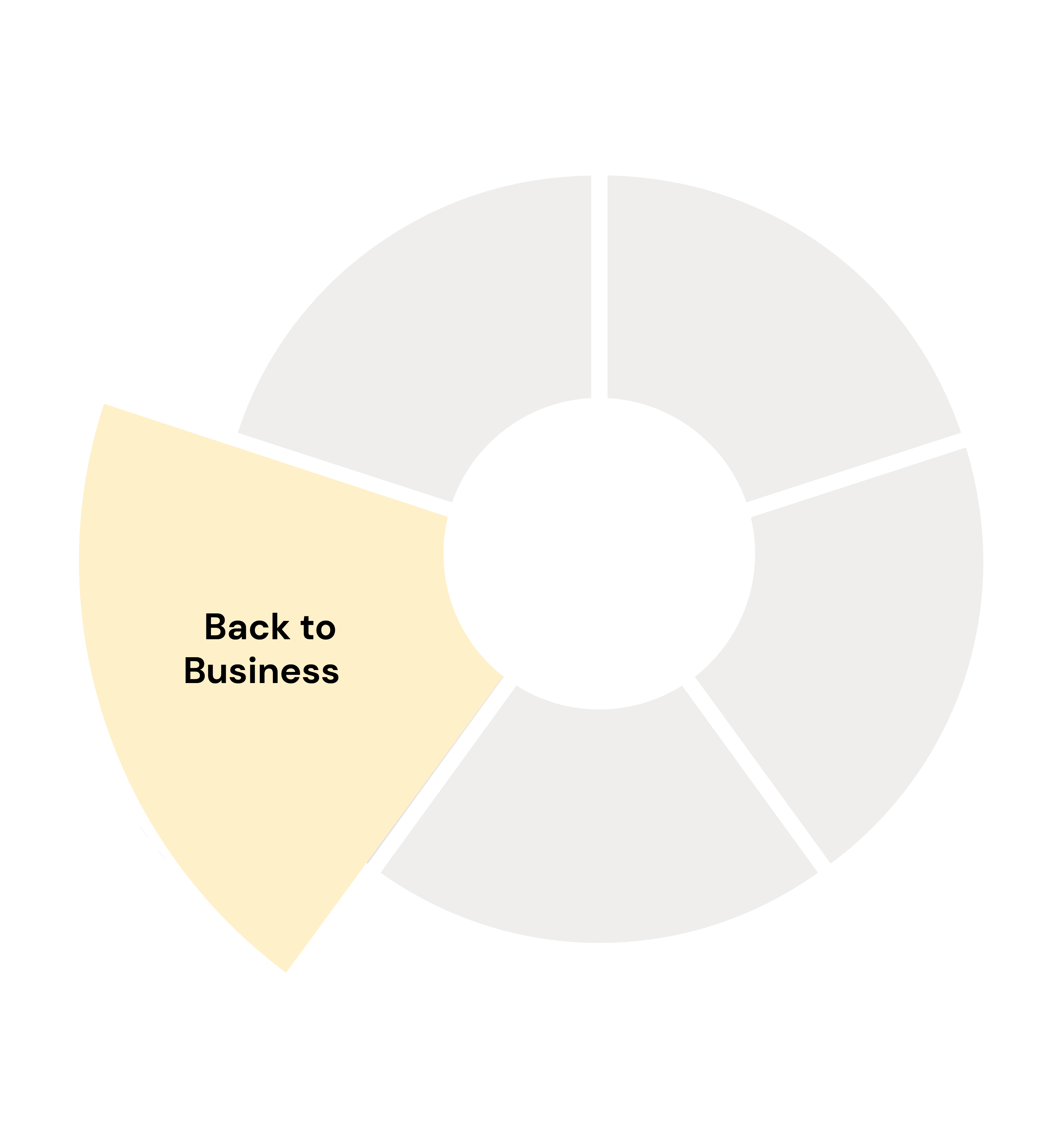
"Previous setups have been complicated. My first system took three weeks to set up; my last one took a week. With Semble, I had it done in an afternoon. It’s easy to use, and self-explanatory. I didn’t even need to look at the manual to know what to do. Everything was just there – it was really simple."
- Sophie Pickford, Founder at Hassle Free Healthcare
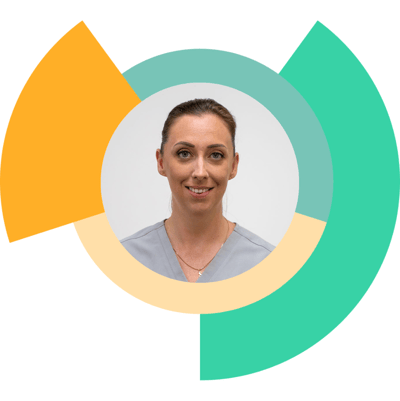
.png?width=3000&name=CTA%20Banner%202%20(1).png)